Convert Gmail Emails to PDF
Sponsored Link:
Welcome to Convert Gmail Emails to PDF
Thank you for installing and using our extension
Features:
After installing the extension. You click on the icon inside Gmail and it'll save that specific email to PDF.
Gmail is a free, advertising-supported email service developed by Google. Users can access Gmail on the web and using third-party programs that synchronize email content through POP or IMAP protocols. In addition to email, the service provides online storage, file sharing and instant messaging. Gmail started as a limited beta release on April 1, 2004, and ended its testing phase on July 7, 2009. It exited beta status on July 7, 2009.
As of February 2016, Gmail has one billion active users worldwide and according to Statista it is the world’s largest e-mail provider with more than 19 billion monthly users.
You can convert your gmail emails to PDF using this simple trick.
Locate the email whose content you want to convert into a PDF file.
Click on the three dots at the top right of the message and select Print.
In the print dialogue box, click on “Save as PDF”.
How do you schedule an email for gmail?
In Gmail, you can schedule an email to be sent at a given date and time. This is useful if you want to send out an email at a specific date and time, but don't want to do it manually. It's easy to set up a scheduled email in Gmail; here's how:
Open the email you want to send on a particular date and time.
Click on "More actions."
Click on "Send later…"
Set the date and time when you want the message sent, then click "Send"
How do you use chatgpt to help you compose an email inside Gmail?
The ChatGPT Chrome extension allows you to create new emails and send them without leaving Gmail. This is especially useful if you want to reply to an email that requires a longer response than what fits in the “Reply” box.
Once you install ChatGPT in your browser (it works on Chrome, Firefox and Safari), it will appear as a button next to your compose window:
When you click the button, a new window will open where you can write your response. Once you’re done writing, just close the window and your email will be sent automatically!
Tutorial:
- Install the Extension
- After installing the extension, click on the icon on the toolbar.
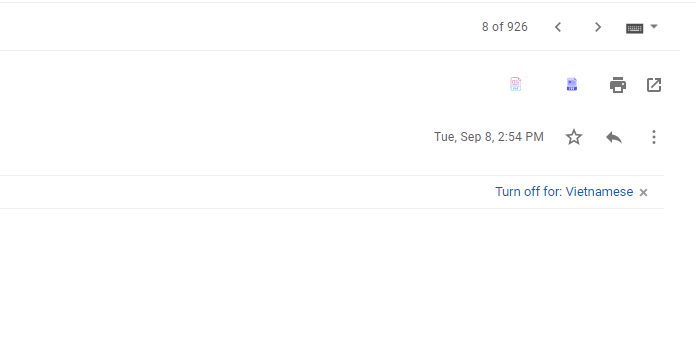
After install, you go to your Gmail, and you will see this icon inside your gmail inbox. Just click and save your email to pdf file.
Sponsored Link: